InDesign Tutorials
https://m.youtube.com/watch?v=iHDy_nEvgd4
This tutorial covers the basics of InDesign by starting a project from start to finish.
The video begins with an introduction of the 3 step process: Step 1 - Preparation, Step 2 - Implementation, Step 3 - Finalisation. Then it covers how to set up a document and explains how the program works. This tutorial is the first one in a series therefore the coverage of material is mainly related to what the program is. The adobe platform indesign is made for print, therefore mainly used when making things such as, brochures, leaflets , and business cards. The instructor went over scenarios where you would use indesign and when you would use different layout styles.
https://m.youtube.com/watch?v=AshfNo-i8Ws
In this tutorial, it goes over all the tools that are in indesign. It begins by differentiating the Main selection tool, which moves shapes, and the Direct selection tool, which moves points on the shape.The text tool what is reviewed next. If you left click on the text tool it gives you the option to type on the shape tool. The instructor reviews the fill and outline on shapes and explains how it is similar to an illustrator. The pencil tool was the one I found the most interesting. The pencil tool is a freehand drawing tool that when you left click you can use the smooth tool and eraser. You can use the smooth pencil tool to fix free hand drawing. The instructor then reviews how to drop in photography to the program. Another new tool was the scissor tool creates points in a shape that work in a similar manner to the pen tool.
https://m.youtube.com/watch?v=0eqhUFRlvgI
The tutorial starts with the basics of opening a document which leads the instructor to explain the functionality of the platform, print documents. He does this by going over what is unique about InDesign compared to other adobe platforms, the pages. Page menu is used to create pages that print documents are set up on. Each page has their own layers as well. The master page will override all pages, meaning, what is put on that page goes on all the pages. The instructor goes on to show the viewer how to add guides that can help for shapes or to place photos. He then adds a photo and shows how to transform the frame and the images inside. A cool tip I didn’t know was using Ctrl W puts the workspace in a non working perspective. He end the video by going over the text controls and filling text boxes with placeholder text

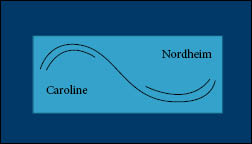
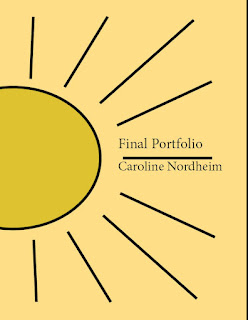
Comments
Post a Comment