Photoshop Tutorials
Photoshop tutorials
In this tutorial it goes over the basic tools of photoshop beginning with how to create a new document. The instructor explains how to create a background layer and then you can bring in an image by dragging it into the platform or opening it in the platform as well. Once you drop in an image, you can skew and crop size the image. You than need to rasterize the layer to edit it. The instructor also explained the filter, adjustments and edit tabs at the top left and the effects that they can provide for an image. The interesting thing the instructor decided to go over was the difference between Vibrance and Saturation. Vibrance is changing all colors except skin tones, while the is Saturation all colors. The hardest thing to understand was all the control shortcuts the instructor went through; however they will be very useful in the future.
In this photoshop tutorial, the instructor goes through 10 simple steps to starting photoshop. He begins by explaining that photoshop is a Photo editing software and that regardless of your language Photoshop language needs to be in English because translations can be confusing. He then goes into step two which is opening a new file or image in the software. The difference between inches and pixels is highlighted depending on what platform you plan to produce your work through. Inches for printing and it is recommended that there is a 750 resolution. Step three explains the layers. He recommends that you work with layers as if you are working with transparent layers. Step four explained how to add text to an image which shows some similarities as an illustrator. Step five demonstrated cropping and cutting images using the pen and lasso tool to work with cutting out the image and then creating a mask with your selection. Step six highlighted the red eyes tool that will eliminate red eyes in an image. Step seven showed the viewer how to delete and repair an image with the stamp and healing brush tool. Then he went over the ability to add filters and effects to an image in step eight through the blurs from drawing the selection and isolating the area. In step nine he explained that you can see your edits through photoshop history, which saves your latest actions if your need to undo anything. He ends his presentation on how to save files and which formats you can save your work in.
In this photoshop tutorial, it was an introduction to the concept of layers and how useful they are when editing images. The goal of the instructor was to expose the viewer to layers. He starts by explaining the workspace that is available to users. He goes into the set up he has because he uses the photography workspace. He explains how to change your workspace. After going through the workspace options, the instructor describes layers as three pages that you put on top of each other. When you have a layer on top of each other it will cover the other one unless you mask in each of the images. Layer masks allow parts of the image to come through depending on where you color it. This allows photography to “trick” photography by merging images. You can also add blend modes to different layers making certain areas brighter than other places. The instructor then goes into the possible adjustment layers that are available. Such as the luminance, black and white, vibrancy. He explains that when you add an adjustment layer you will automatically get a layer mask on the layer. If you want the adjustment to apply to certain areas of the image rather than others, the layer mask plays a role in applying the adjustment to certain areas. When you color over the layer mask in black the adjustment will no longer apply to the area you colored.

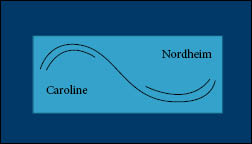
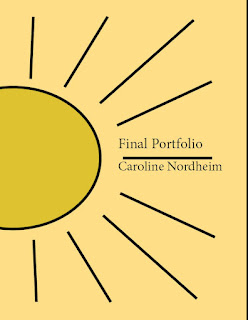
Comments
Post a Comment